AI prompts
base on Overlay for running GPU shaders on top of Windows desktop     
## ShaderGlass
Overlay for running GPU shaders on top of Windows desktop.
### Features
* applies shader effects on top of desktop, in a floating window or full-screen
* built-in [RetroArch](https://github.com/libretro/RetroArch) shader library (1200+ shaders!) covering:
* CRT monitor simulation
* image upscaling
* TV, VHS and handheld simulation
* softening, denoising, blur, sharpen and many more
* works with most emulators, retro platforms and pixel art editors including:
* [DOSBox](https://www.dosbox.com/), [FS-UAE](https://github.com/FrodeSolheim/fs-uae), [Altirra](http://www.virtualdub.org/altirra.html),
[ScummVM](https://github.com/scummvm/scummvm), [AGS](https://github.com/adventuregamestudio/ags), [VICE](https://sf.net/projects/vice-emu), [Aseprite](https://www.aseprite.org/) etc.
* excellent companion for pixel art showing shaded and/or aspect-ratio corrected preview
* you can even use it on top of YouTube, Twitch or modern games
* allows capture from a USB source (webcam or capture card)
* saving and loading profiles
* import of external .slangp/.slang shaders
* high customizability with various options, operating modes and shader parameters
* can be captured by OBS (using Game Capture source)
Check out [Online Manual](https://mausimus.github.io/ShaderGlass/MANUAL.html) for details.
<br/>
### Download
Latest stable release (v1.2.x, 12 Dec 2025):
* device capture input (webcam/capture card)
* hide original mouse cursor when "Capture Cursor" is enabled
* ability to edit global hotkeys + more of them
* added Sonkun's presets
* (1.2.1) improved Device Capture performance & fixes
* (1.2.2) fix for browser video blanking out when inactive
* (1.2.3) minor fixes
https://github.com/mausimus/ShaderGlass/releases/download/v1.2.3/ShaderGlass-1.2.3.1-win-x64.zip
<br/>
[](https://ko-fi.com/mausimus)
<br/>
### Get it on Steam!
[](https://store.steampowered.com/app/3613770/ShaderGlass/)
<br/>
Join testing of BFI (Black Frame Insertion) and Blur Busters' CRT Beam Simulator shaders [here.](https://github.com/mausimus/ShaderGlass/discussions/202)
[Betas and older versions available here](https://github.com/mausimus/ShaderGlass/releases)
<br/>
### Requirements
* __Windows 10, version 2004__ (build 19041) or __Windows 11__
* will work on version 1903 but in limited capacity (no Desktop Glass mode)
* Windows 11 allows the __removal of yellow border__ (see [FAQ](FAQ.md#windows-10) for tips on avoiding it on Windows 10)
* DirectX 11-capable GPU
<br/>
### Demo
Click to view on YouTube
[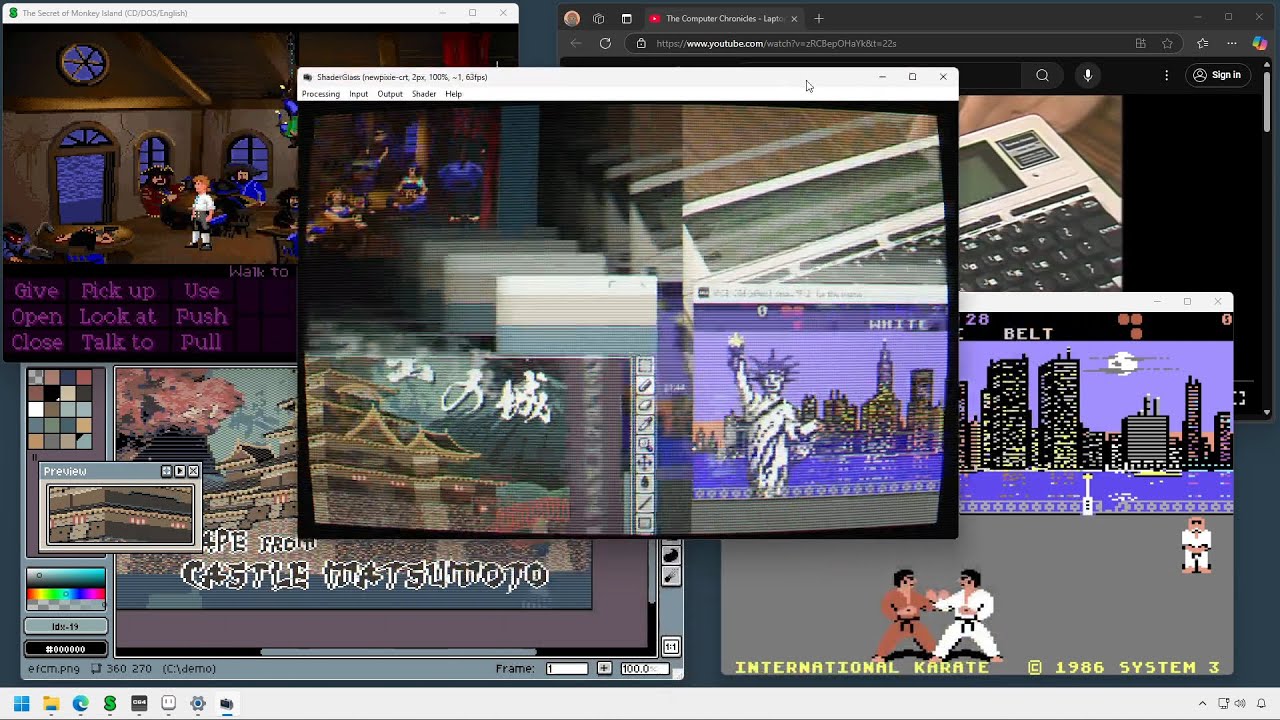](https://www.youtube.com/watch?v=gWOcucS9_mg)
### Screenshots
ShaderGlass running over multiple applications on Windows 11 desktop.

#### Desktop Glass mode
In this mode a transparent floating window will apply a shader to anything behind it.
Requires Windows 10 2004 - on 1903/1909 you will see only a black window if you switch to this mode.
Wikipedia in Chrome processed by crt-geom shader which applies scanlines and CRT curvature.

#### Window Clone mode
When capture is fixed to a specific window it's easier to tune scaling to match the input
and image can also be recaptured (screenshot/OBS etc.)
##### FS-UAE
Amiga version of [The Secret of Monkey Island (1990)](https://store.steampowered.com/app/32360/The_Secret_of_Monkey_Island_Special_Edition/)
running in FS-UAE with crt-interlaced-halation shader applied.

##### Altirra
[Ninja (1986)](https://www.mobygames.com/game/ninja_) for the Atari XL
running in Altirra with a TV-OUT simulation shader.

##### Adventure Game Studio
[The Crimson Diamond (2024)](https://store.steampowered.com/app/1098770/The_Crimson_Diamond/),
a modern AGS game using HSM MegaBezel STD shader.

##### DOSBox
[Police Quest (1987)](https://store.steampowered.com/app/494740/Police_Quest_Collection/)
with its massive half-EGA pixels, aspect-ratio corrected and post-processed using newpixie-crt shader.

[Rick Dangerous (1989)](https://www.mobygames.com/game/rick-dangerous)
with C64 monitor shader applied.

<br/>
### Instructions & Manual
See [Online Manual](https://mausimus.github.io/ShaderGlass/MANUAL.html) for option explanations and Frequently Asked Questions.
<br/>
### Code
Built using Visual Studio 2022 using ISO C++ 20, Windows SDK 10.0.26100, Windows Capture API and DirectX 11.
ShaderGlass includes a limited implementation of RetroArch shader back-end using DirectX 11.
[ShaderGen](ShaderGen) is a command-line tool for converting Slang shaders
into .h files which can be precompiled in ShaderGlass. The conversion process relies on:
1. [glslang](https://github.com/KhronosGroup/glslang) for converting Slang/GLSL shaders to SPIR-V
2. [SPIR-V cross-compiler](https://github.com/KhronosGroup/SPIRV-Cross) for converting those to HLSL (DX11 format)
3. [Direct3D Shader Compiler (fxc.exe)](https://developer.microsoft.com/en-us/windows/downloads/windows-10-sdk/) for pre-compiling into bytecode
<br/>
### Notices
* ShaderGlass application is provided under [GNU General Public License v3.0](LICENSE)
* Includes precompiled shaders from [libretro/RetroArch shader repository](https://github.com/libretro/slang-shaders).
Please refer to copyright notes within shader code for detailed copyright and license information about each shader.
* App icon courtesy of Icons-Land
* Big kudos to RetroArch team, emulator developers and the wide retro community!
* Thanks to @lonestarr and @EndlesslyFlowering for PRs and everyone for feedback and testing :thumbsup:
", Assign "at most 3 tags" to the expected json: {"id":"13009","tags":[]} "only from the tags list I provide: [{"id":77,"name":"3d"},{"id":89,"name":"agent"},{"id":17,"name":"ai"},{"id":54,"name":"algorithm"},{"id":24,"name":"api"},{"id":44,"name":"authentication"},{"id":3,"name":"aws"},{"id":27,"name":"backend"},{"id":60,"name":"benchmark"},{"id":72,"name":"best-practices"},{"id":39,"name":"bitcoin"},{"id":37,"name":"blockchain"},{"id":1,"name":"blog"},{"id":45,"name":"bundler"},{"id":58,"name":"cache"},{"id":21,"name":"chat"},{"id":49,"name":"cicd"},{"id":4,"name":"cli"},{"id":64,"name":"cloud-native"},{"id":48,"name":"cms"},{"id":61,"name":"compiler"},{"id":68,"name":"containerization"},{"id":92,"name":"crm"},{"id":34,"name":"data"},{"id":47,"name":"database"},{"id":8,"name":"declarative-gui "},{"id":9,"name":"deploy-tool"},{"id":53,"name":"desktop-app"},{"id":6,"name":"dev-exp-lib"},{"id":59,"name":"dev-tool"},{"id":13,"name":"ecommerce"},{"id":26,"name":"editor"},{"id":66,"name":"emulator"},{"id":62,"name":"filesystem"},{"id":80,"name":"finance"},{"id":15,"name":"firmware"},{"id":73,"name":"for-fun"},{"id":2,"name":"framework"},{"id":11,"name":"frontend"},{"id":22,"name":"game"},{"id":81,"name":"game-engine "},{"id":23,"name":"graphql"},{"id":84,"name":"gui"},{"id":91,"name":"http"},{"id":5,"name":"http-client"},{"id":51,"name":"iac"},{"id":30,"name":"ide"},{"id":78,"name":"iot"},{"id":40,"name":"json"},{"id":83,"name":"julian"},{"id":38,"name":"k8s"},{"id":31,"name":"language"},{"id":10,"name":"learning-resource"},{"id":33,"name":"lib"},{"id":41,"name":"linter"},{"id":28,"name":"lms"},{"id":16,"name":"logging"},{"id":76,"name":"low-code"},{"id":90,"name":"message-queue"},{"id":42,"name":"mobile-app"},{"id":18,"name":"monitoring"},{"id":36,"name":"networking"},{"id":7,"name":"node-version"},{"id":55,"name":"nosql"},{"id":57,"name":"observability"},{"id":46,"name":"orm"},{"id":52,"name":"os"},{"id":14,"name":"parser"},{"id":74,"name":"react"},{"id":82,"name":"real-time"},{"id":56,"name":"robot"},{"id":65,"name":"runtime"},{"id":32,"name":"sdk"},{"id":71,"name":"search"},{"id":63,"name":"secrets"},{"id":25,"name":"security"},{"id":85,"name":"server"},{"id":86,"name":"serverless"},{"id":70,"name":"storage"},{"id":75,"name":"system-design"},{"id":79,"name":"terminal"},{"id":29,"name":"testing"},{"id":12,"name":"ui"},{"id":50,"name":"ux"},{"id":88,"name":"video"},{"id":20,"name":"web-app"},{"id":35,"name":"web-server"},{"id":43,"name":"webassembly"},{"id":69,"name":"workflow"},{"id":87,"name":"yaml"}]" returns me the "expected json"