base on Syncfusion Toolkit for .NET MAUI offers high-quality UI controls to help you build rich, high-performance applications for iOS, Android, macOS, and Windows from a single codebase 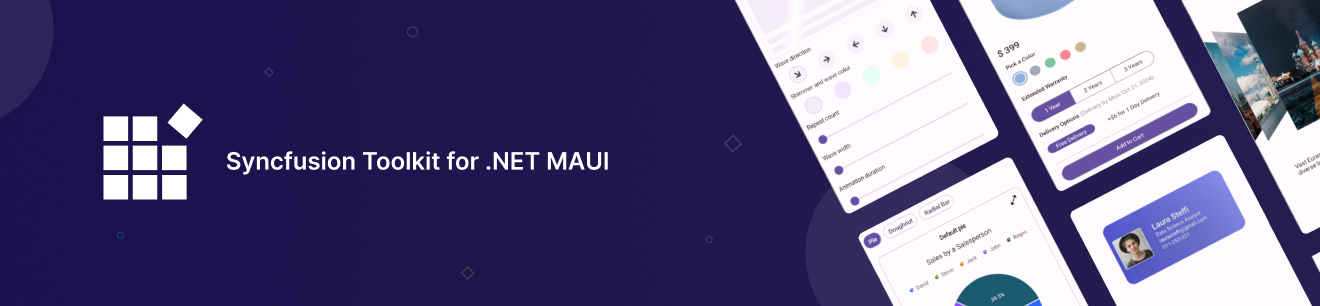
# Syncfusion® Toolkit for .NET MAUI
The Syncfusion® Toolkit for .NET MAUI is a high-performance collection of UI controls designed to streamline cross-platform app development across Android, iOS, macOS, and Windows. With this toolkit, developers can deliver beautiful, feature-rich applications with minimal effort, cutting down development time while ensuring a seamless and engaging user experience across platforms.
The Syncfusion® Toolkit is built with community collaboration in mind, aiming to incorporate user feedback and contributions. It is the perfect companion for developers looking to build engaging cross-platform applications faster and more efficiently using the Syncfusion® ecosystem.
[](https://www.nuget.org/packages/Syncfusion.Maui.Toolkit)
[](https://www.nuget.org/stats/packages/Syncfusion.Maui.Toolkit?groupby=Version)
[](./LICENSE.txt)


[](https://dotnet.microsoft.com/download/dotnet/9.0)




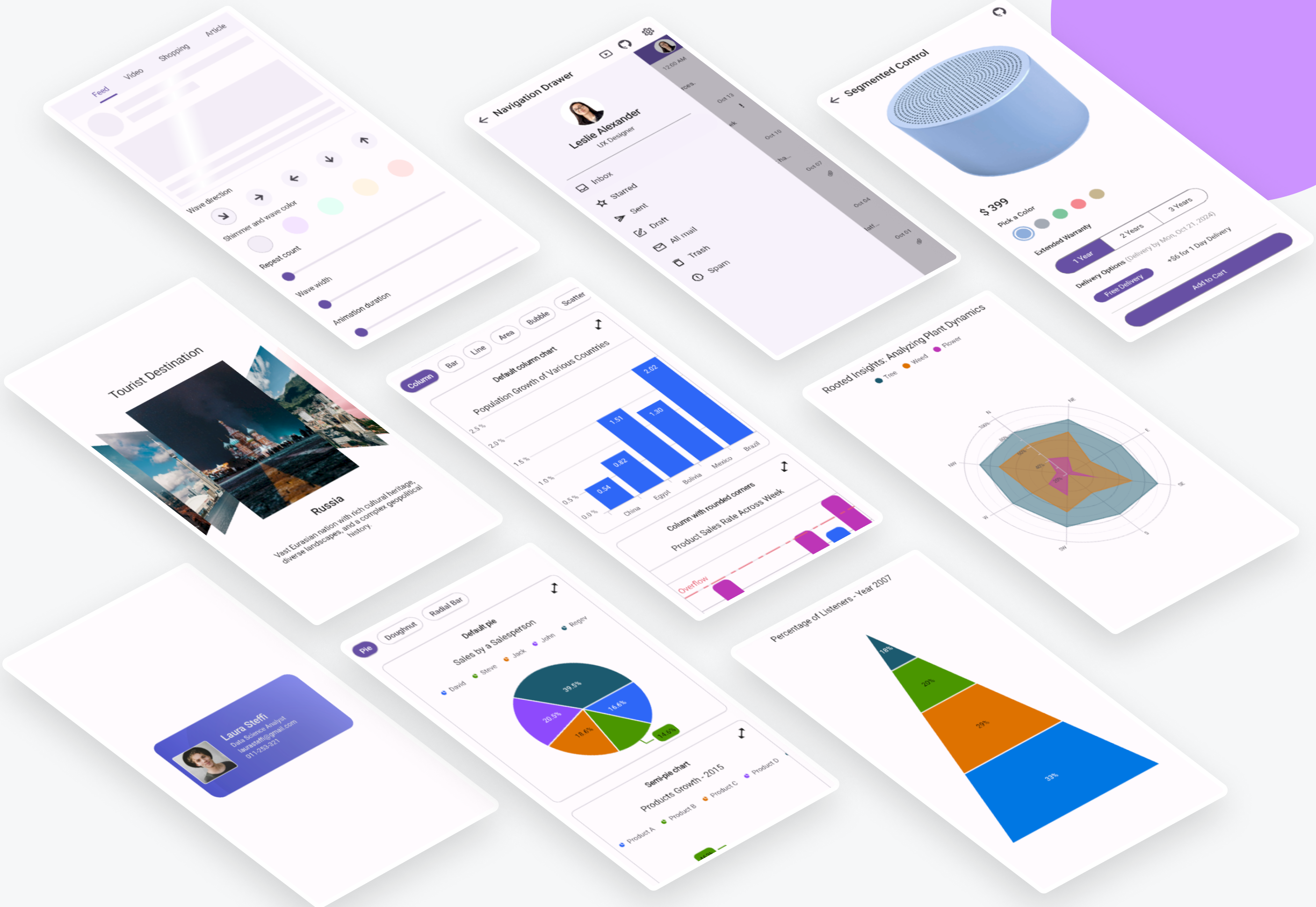
## Getting Started ##
* [Install .NET MAUI](https://dot.net/maui)
* [Syncfusion .NET MAUI Toolkit Documentation](https://help.syncfusion.com/maui-toolkit/introduction/overview)
* [Development Guide](./.github/DEVELOPMENT.md)
## Controls list
| **Category** | **Control** | **Description** |
|----------------------|-----------------------|---------------------------------------------------------------------------------------------------------|
| Data Visualization | Cartesian Charts | Versatile data representation using line, bar, and area charts. |
| | Circular Charts | Display proportions and comparisons using pie and doughnut charts. |
| | Funnel Charts | Represent processes and data flow, often used in sales and analytics. |
| | Polar Charts | Showcase categories in a circular format, ideal for unordered data. |
| | Pyramid Charts | Visualize hierarchical data, perfect for business and analytics applications. |
| | Spark Charts | Display trends using micro charts like line, column, area, and win-loss. Ideal for compact data summaries. |
| | Sunburst Charts | Visualize hierarchical data using concentric circles, ideal for multi-level category data. |
| Calendars | Calendar | The calendar supports month, year, decade, and century views, multiple selection modes, and customizable appearance. |
| Editors | Date Picker | User interface element for selecting specific dates. |
| | Date Time Picker | Combined interface to select dates and times. |
| | Numeric Entry | Advanced control for numeric input with support for various formats and validation. |
| | Numeric Up Down | Adjust values with up/down buttons and culture-specific formatting. |
| | OTP Input | Secure input field for one-time passwords with customizable length, masking options, and validation. |
| | Picker | Versatile UI Element for making selections in set of options. |
| | Time Picker | Interface for choosing specific times of day. |
| Navigation | Bottom Sheet | Slides up from the bottom of the screen to display additional content or functionality. |
| | Navigation Drawer | Slide-in menu for navigation, positionable on any side of the app with customizable animations. |
| | Tab View | Organize app content with customizable tabs, enabling easy navigation across sections. |
| Layout | Accordion | Organizes content into multiple expandable sections, allowing only one section to be open at a time for better navigation and space management.|
| | Cards | Create dismissible cards or a stack of cards, and customize their background, borders, and corners. |
| | Carousel | Smooth, touch-enabled sliding galleries for showcasing images or featured content. |
| | Expander | Allows users to expand or collapse content dynamically, improving space management and user experience. |
| | Popup | Allows users to display an alert message with customizable buttons or load any desired content inside a popup view.|
| | Text Input Layout | Enhances input fields with floating labels and validation, improving user interaction. |
| Buttons | Button | Customizable button control with icon support, background images, and visual state styling. |
| | Chips | Interactive tags for filtering, labeling, or visual options, perfect for e-commerce or task management. |
| | Segmented Control | Quickly switch between views or categories, ideal for apps with multiple layout options. |
| Notification | Circular Progress Bar | Represents task progression through a circular visualization. |
| | Linear Progress Bar | Represents task progression through a linear visualization. |
| | Pull to Refresh | Allows users to refresh live data by pulling down, ideal for real-time data syncing. |
| Miscellaneous | Effects View | Add visual enhancements like shadows, blurs, or highlights to make UI elements stand out. |
| | Shimmer | Indicates loading content with customizable wave directions, great for data-heavy apps. |
## Installation
You can install the [Syncfusion® Toolkit for .NET MAUI](https://www.nuget.org/packages/Syncfusion.Maui.Toolkit) via NuGet:
```
dotnet add package Syncfusion.Maui.Toolkit
```
Alternatively, add it directly in your `.csproj` file:
```xml
<PackageReference Include="Syncfusion.Maui.Toolkit" Version="x.x.x" />
```
## Configure Syncfusion® Toolkit
In order to use the Syncfusion® .NET MAUI Toolkit you need to call the extension method in your MauiProgram.cs file as follows:
**MauiProgram.cs**
```csharp
using Syncfusion.Maui.Toolkit.Hosting;
public static class MauiProgram
{
public static MauiApp CreateMauiApp()
{
var builder = MauiApp.CreateBuilder();
builder
.UseMauiApp<App>()
// Initialize the Syncfusion .NET MAUI Toolkit by adding the below line of code
.ConfigureSyncfusionToolkit()
// After initializing the Syncfusion .NET MAUI Toolkit, optionally add additional fonts
.ConfigureFonts(fonts =>
{
fonts.AddFont("OpenSans-Regular.ttf", "OpenSansRegular");
fonts.AddFont("OpenSans-Semibold.ttf", "OpenSansSemibold");
});
// Continue initializing your .NET MAUI App here
return builder.Build();
}
}
```
### XAML usage
In order to make use of the toolkit within XAML you can use this namespace:
```xml
xmlns:toolkit="http://schemas.syncfusion.com/maui/toolkit"
```
## Usage Example
Here’s a quick example to get you started with one of the controls, such as the Cartesian Chart:
The following XAML code demonstrates how to set up a basic `SfCartesianChart` using the Syncfusion® MAUI Toolkit. This code snippet should be included in the `MainPage.xaml` file of your MAUI project. It sets up the necessary namespaces, binds the `ViewModel` to the `ContentPage`, and configures the `SfCartesianChart` with `CategoryAxis` for the X-axis and `NumericalAxis` for the Y-axis. The creation of the `ViewModel` will be explained in the following section.
**MainPage.xaml**
```xml
<ContentPage
xmlns="http://schemas.microsoft.com/dotnet/2021/maui"
xmlns:x="http://schemas.microsoft.com/winfx/2009/xaml"
x:Class="ChartGettingStarted.MainPage"
xmlns:chart="clr-namespace:Syncfusion.Maui.Toolkit.Charts;assembly=Syncfusion.Maui.Toolkit"
xmlns:model="clr-namespace:ChartGettingStarted">
<!-- Set the BindingContext to the ViewModel -->
<ContentPage.BindingContext>
<model:ViewModel/>
</ContentPage.BindingContext>
<!-- Define a Syncfusion Cartesian Chart to visualize data -->
<chart:SfCartesianChart>
<!-- Set the title for the Cartesian chart -->
<chart:SfCartesianChart.Title>
<Label Text="Height Comparison" HorizontalOptions="Center" />
</chart:SfCartesianChart.Title>
<!-- Add a legend to the chart for identifying series -->
<chart:SfCartesianChart.Legend>
<chart:ChartLegend />
</chart:SfCartesianChart.Legend>
<!-- Define the horizontal (X) axis as a category axis -->
<chart:SfCartesianChart.XAxes>
<chart:CategoryAxis>
<!-- Set the title for the X-axis -->
<chart:CategoryAxis.Title>
<chart:ChartAxisTitle Text="Name" />
</chart:CategoryAxis.Title>
</chart:CategoryAxis>
</chart:SfCartesianChart.XAxes>
<!-- Define the vertical (Y) axis as a numerical axis -->
<chart:SfCartesianChart.YAxes>
<chart:NumericalAxis>
<!-- Set the title for the Y-axis -->
<chart:NumericalAxis.Title>
<chart:ChartAxisTitle Text="Height(in cm)" />
</chart:NumericalAxis.Title>
</chart:NumericalAxis>
</chart:SfCartesianChart.YAxes>
<!-- Initialize a ColumnSeries to visualize the data in columns -->
<chart:ColumnSeries Label="Height"
EnableTooltip="True"
ShowDataLabels="True"
ItemsSource="{Binding Data}"
XBindingPath="Name"
YBindingPath="Height">
<!-- Define the settings for data labels of the columns -->
<chart:ColumnSeries.DataLabelSettings>
<chart:CartesianDataLabelSettings LabelPlacement="Inner" />
</chart:ColumnSeries.DataLabelSettings>
</chart:ColumnSeries>
</chart:SfCartesianChart>
</ContentPage>
```
Define a simple data model C# class named `Person` to represent a data point, such as a person with a name and height, in your application.
**Person.cs**
```csharp
/// <summary>
/// Represents a person with a name and height.
/// </summary>
public class Person
{
/// <summary>
/// Gets or sets the name of the person.
/// </summary>
public string Name { get; set; }
/// <summary>
/// Gets or sets the height of the person.
/// </summary>
public double Height { get; set; }
}
```
Next, create a ViewModel class in C# and initialize it with a list of `Person` objects:
**ViewModel.cs**
```csharp
/// <summary>
/// ViewModel class that provides a list of Person objects for data binding.
/// </summary>
public class ViewModel
{
/// <summary>
/// Gets or sets the list of Person objects.
/// </summary>
public List<Person> Data { get; set; }
/// <summary>
/// Initializes a new instance of the ViewModel class with sample data.
/// </summary>
public ViewModel()
{
// Initialize the Data property with a list of Person objects
Data = new List<Person>()
{
new Person { Name = "David", Height = 170 },
new Person { Name = "Michael", Height = 96 },
new Person { Name = "Steve", Height = 65 },
new Person { Name = "Joel", Height = 182 },
new Person { Name = "Bob", Height = 134 }
};
}
}
```
## Support
For any other queries, reach our [Syncfusion support team](https://mauitoolkit.syncfusion.com).
## Contributing
Contributions are welcome! If you'd like to contribute, please check out our [contributing guide](./.github/CONTRIBUTING.md) for details on how to get started. Whether you find a bug, have a feature request, or want to submit code, we appreciate your help in improving the toolkit.
See the [Development Guide](./.github/DEVELOPMENT.md) for more details about this repository and project structure.
<a href="https://github.com/syncfusion/maui-toolkit/graphs/contributors">
<img src="https://contrib.rocks/image?repo=syncfusion/maui-toolkit" />
</a>
## About Syncfusion®
Founded in 2001 and headquartered in Research Triangle Park, N.C., Syncfusion® has more than 35,000 customers and more than 1 million users, including large financial institutions, Fortune 500 companies, and global IT consultancies.
Today, we provide 1800+ components and frameworks for web ([Blazor](https://www.syncfusion.com/blazor-components?utm_source=nuget&utm_medium=listing&utm_campaign=maui-toolkit-nuget), [ASP.NET Core](https://www.syncfusion.com/aspnet-core-ui-controls?utm_source=nuget&utm_medium=listing&utm_campaign=maui-toolkit-nuget), [ASP.NET MVC](https://www.syncfusion.com/aspnet-mvc-ui-controls?utm_source=nuget&utm_medium=listing&utm_campaign=maui-toolkit-nuget), [JavaScript](https://www.syncfusion.com/javascript-ui-controls?utm_source=nuget&utm_medium=listing&utm_campaign=maui-toolkit-nuget), [Angular](https://www.syncfusion.com/angular-ui-components?utm_source=nuget&utm_medium=listing&utm_campaign=maui-toolkit-nuget), [React](https://www.syncfusion.com/react-ui-components?utm_source=nuget&utm_medium=listing&utm_campaign=maui-toolkit-nuget), [Vue](https://www.syncfusion.com/vue-ui-components?utm_source=nuget&utm_medium=listing&utm_campaign=maui-toolkit-nuget), and [Flutter](https://www.syncfusion.com/flutter-widgets?utm_source=nuget&utm_medium=listing&utm_campaign=maui-toolkit-nuget)), mobile ([.NET MAUI](https://www.syncfusion.com/maui-controls?utm_source=nuget&utm_medium=listing&utm_campaign=maui-toolkit-nuget), [Xamarin](https://www.syncfusion.com/xamarin-ui-controls?utm_source=nuget&utm_medium=listing&utm_campaign=maui-toolkit-nuget), [Flutter](https://www.syncfusion.com/flutter-widgets?utm_source=nuget&utm_medium=listing&utm_campaign=maui-toolkit-nuget), [UWP](https://www.syncfusion.com/uwp-ui-controls?utm_source=nuget&utm_medium=listing&utm_campaign=maui-toolkit-nuget), and [JavaScript](https://www.syncfusion.com/javascript-ui-controls?utm_source=nuget&utm_medium=listing&utm_campaign=maui-toolkit-nuget)), and desktop development ([WinForms](https://www.syncfusion.com/winforms-ui-controls?utm_source=nuget&utm_medium=listing&utm_campaign=maui-toolkit-nuget), [WPF](https://www.syncfusion.com/wpf-ui-controls?utm_source=nuget&utm_medium=listing&utm_campaign=maui-toolkit-nuget), [WinUI](https://www.syncfusion.com/winui-controls?utm_source=nuget&utm_medium=listing&utm_campaign=maui-toolkit-nuget), [Flutter](https://www.syncfusion.com/flutter-widgets?utm_source=nuget&utm_medium=listing&utm_campaign=maui-toolkit-nuget) and [UWP](https://www.syncfusion.com/uwp-ui-controls?utm_source=nuget&utm_medium=listing&utm_campaign=maui-toolkit-nuget)).
___
[
[email protected]](mailto:
[email protected]?Subject=Syncfusion%20Maui%toolkit%20-%20NuGet) | [www.syncfusion.com](https://www.syncfusion.com?utm_source=nuget&utm_medium=listing&utm_campaign=maui-toolkit-nuget) | Toll Free: 1-888-9 DOTNET
", Assign "at most 3 tags" to the expected json: {"id":"14076","tags":[]} "only from the tags list I provide: [{"id":77,"name":"3d"},{"id":89,"name":"agent"},{"id":17,"name":"ai"},{"id":54,"name":"algorithm"},{"id":24,"name":"api"},{"id":44,"name":"authentication"},{"id":3,"name":"aws"},{"id":27,"name":"backend"},{"id":60,"name":"benchmark"},{"id":72,"name":"best-practices"},{"id":39,"name":"bitcoin"},{"id":37,"name":"blockchain"},{"id":1,"name":"blog"},{"id":45,"name":"bundler"},{"id":58,"name":"cache"},{"id":21,"name":"chat"},{"id":49,"name":"cicd"},{"id":4,"name":"cli"},{"id":64,"name":"cloud-native"},{"id":48,"name":"cms"},{"id":61,"name":"compiler"},{"id":68,"name":"containerization"},{"id":92,"name":"crm"},{"id":34,"name":"data"},{"id":47,"name":"database"},{"id":8,"name":"declarative-gui "},{"id":9,"name":"deploy-tool"},{"id":53,"name":"desktop-app"},{"id":6,"name":"dev-exp-lib"},{"id":59,"name":"dev-tool"},{"id":13,"name":"ecommerce"},{"id":26,"name":"editor"},{"id":66,"name":"emulator"},{"id":62,"name":"filesystem"},{"id":80,"name":"finance"},{"id":15,"name":"firmware"},{"id":73,"name":"for-fun"},{"id":2,"name":"framework"},{"id":11,"name":"frontend"},{"id":22,"name":"game"},{"id":81,"name":"game-engine "},{"id":23,"name":"graphql"},{"id":84,"name":"gui"},{"id":91,"name":"http"},{"id":5,"name":"http-client"},{"id":51,"name":"iac"},{"id":30,"name":"ide"},{"id":78,"name":"iot"},{"id":40,"name":"json"},{"id":83,"name":"julian"},{"id":38,"name":"k8s"},{"id":31,"name":"language"},{"id":10,"name":"learning-resource"},{"id":33,"name":"lib"},{"id":41,"name":"linter"},{"id":28,"name":"lms"},{"id":16,"name":"logging"},{"id":76,"name":"low-code"},{"id":90,"name":"message-queue"},{"id":42,"name":"mobile-app"},{"id":18,"name":"monitoring"},{"id":36,"name":"networking"},{"id":7,"name":"node-version"},{"id":55,"name":"nosql"},{"id":57,"name":"observability"},{"id":46,"name":"orm"},{"id":52,"name":"os"},{"id":14,"name":"parser"},{"id":74,"name":"react"},{"id":82,"name":"real-time"},{"id":56,"name":"robot"},{"id":65,"name":"runtime"},{"id":32,"name":"sdk"},{"id":71,"name":"search"},{"id":63,"name":"secrets"},{"id":25,"name":"security"},{"id":85,"name":"server"},{"id":86,"name":"serverless"},{"id":70,"name":"storage"},{"id":75,"name":"system-design"},{"id":79,"name":"terminal"},{"id":29,"name":"testing"},{"id":12,"name":"ui"},{"id":50,"name":"ux"},{"id":88,"name":"video"},{"id":20,"name":"web-app"},{"id":35,"name":"web-server"},{"id":43,"name":"webassembly"},{"id":69,"name":"workflow"},{"id":87,"name":"yaml"}]" returns me the "expected json"