AI prompts
base on Install Jenkins, configure Docker as slave, set up cicd, deploy applications to k8s using Argo CD in GitOps way. # Jenkins-Zero-To-Hero
Are you looking forward to learn Jenkins right from Zero(installation) to Hero(Build end to end pipelines)? then you are at the right place.
## Installation on EC2 Instance
YouTube Video ->
https://www.youtube.com/watch?v=zZfhAXfBvVA&list=RDCMUCnnQ3ybuyFdzvgv2Ky5jnAA&index=1
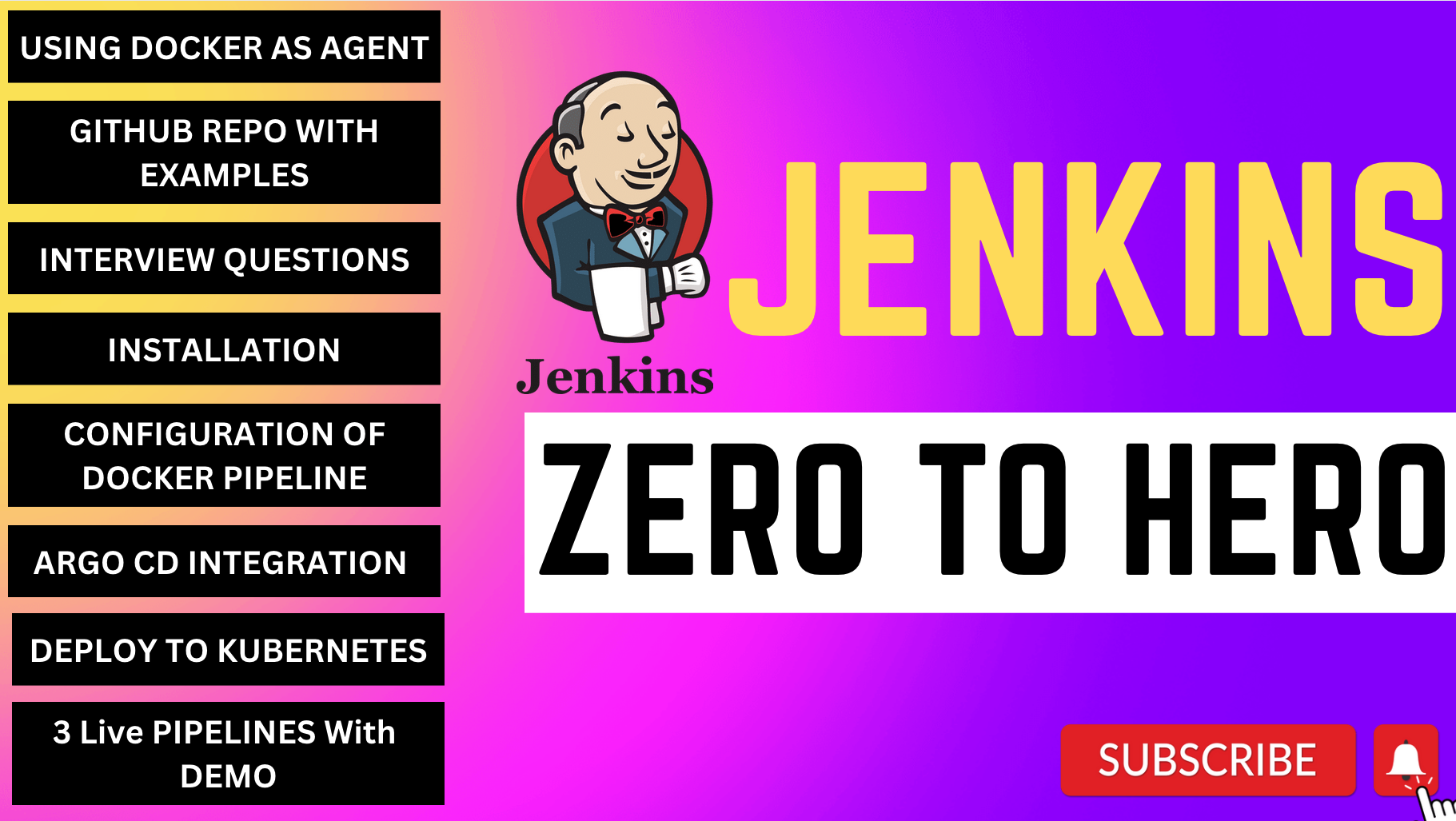
Install Jenkins, configure Docker as agent, set up cicd, deploy applications to k8s and much more.
## AWS EC2 Instance
- Go to AWS Console
- Instances(running)
- Launch instances
<img width="994" alt="Screenshot 2023-02-01 at 12 37 45 PM" src="https://user-images.githubusercontent.com/43399466/215974891-196abfe9-ace0-407b-abd2-adcffe218e3f.png">
### Install Jenkins.
Pre-Requisites:
- Java (JDK)
### Run the below commands to install Java and Jenkins
Install Java
```
sudo apt update
sudo apt install openjdk-17-jre
```
Verify Java is Installed
```
java -version
```
Now, you can proceed with installing Jenkins
```
curl -fsSL https://pkg.jenkins.io/debian/jenkins.io-2023.key | sudo tee \
/usr/share/keyrings/jenkins-keyring.asc > /dev/null
echo deb [signed-by=/usr/share/keyrings/jenkins-keyring.asc] \
https://pkg.jenkins.io/debian binary/ | sudo tee \
/etc/apt/sources.list.d/jenkins.list > /dev/null
sudo apt-get update
sudo apt-get install jenkins
```
**Note: ** By default, Jenkins will not be accessible to the external world due to the inbound traffic restriction by AWS. Open port 8080 in the inbound traffic rules as show below.
- EC2 > Instances > Click on <Instance-ID>
- In the bottom tabs -> Click on Security
- Security groups
- Add inbound traffic rules as shown in the image (you can just allow TCP 8080 as well, in my case, I allowed `All traffic`).
<img width="1187" alt="Screenshot 2023-02-01 at 12 42 01 PM" src="https://user-images.githubusercontent.com/43399466/215975712-2fc569cb-9d76-49b4-9345-d8b62187aa22.png">
### Login to Jenkins using the below URL:
http://<ec2-instance-public-ip-address>:8080 [You can get the ec2-instance-public-ip-address from your AWS EC2 console page]
Note: If you are not interested in allowing `All Traffic` to your EC2 instance
1. Delete the inbound traffic rule for your instance
2. Edit the inbound traffic rule to only allow custom TCP port `8080`
After you login to Jenkins,
- Run the command to copy the Jenkins Admin Password - `sudo cat /var/lib/jenkins/secrets/initialAdminPassword`
- Enter the Administrator password
<img width="1291" alt="Screenshot 2023-02-01 at 10 56 25 AM" src="https://user-images.githubusercontent.com/43399466/215959008-3ebca431-1f14-4d81-9f12-6bb232bfbee3.png">
### Click on Install suggested plugins
<img width="1291" alt="Screenshot 2023-02-01 at 10 58 40 AM" src="https://user-images.githubusercontent.com/43399466/215959294-047eadef-7e64-4795-bd3b-b1efb0375988.png">
Wait for the Jenkins to Install suggested plugins
<img width="1291" alt="Screenshot 2023-02-01 at 10 59 31 AM" src="https://user-images.githubusercontent.com/43399466/215959398-344b5721-28ec-47a5-8908-b698e435608d.png">
Create First Admin User or Skip the step [If you want to use this Jenkins instance for future use-cases as well, better to create admin user]
<img width="990" alt="Screenshot 2023-02-01 at 11 02 09 AM" src="https://user-images.githubusercontent.com/43399466/215959757-403246c8-e739-4103-9265-6bdab418013e.png">
Jenkins Installation is Successful. You can now starting using the Jenkins
<img width="990" alt="Screenshot 2023-02-01 at 11 14 13 AM" src="https://user-images.githubusercontent.com/43399466/215961440-3f13f82b-61a2-4117-88bc-0da265a67fa7.png">
## Install the Docker Pipeline plugin in Jenkins:
- Log in to Jenkins.
- Go to Manage Jenkins > Manage Plugins.
- In the Available tab, search for "Docker Pipeline".
- Select the plugin and click the Install button.
- Restart Jenkins after the plugin is installed.
<img width="1392" alt="Screenshot 2023-02-01 at 12 17 02 PM" src="https://user-images.githubusercontent.com/43399466/215973898-7c366525-15db-4876-bd71-49522ecb267d.png">
Wait for the Jenkins to be restarted.
## Docker Slave Configuration
Run the below command to Install Docker
```
sudo apt update
sudo apt install docker.io
```
### Grant Jenkins user and Ubuntu user permission to docker deamon.
```
sudo su -
usermod -aG docker jenkins
usermod -aG docker ubuntu
systemctl restart docker
```
Once you are done with the above steps, it is better to restart Jenkins.
```
http://<ec2-instance-public-ip>:8080/restart
```
The docker agent configuration is now successful.
", Assign "at most 3 tags" to the expected json: {"id":"2242","tags":[]} "only from the tags list I provide: [{"id":77,"name":"3d"},{"id":89,"name":"agent"},{"id":17,"name":"ai"},{"id":54,"name":"algorithm"},{"id":24,"name":"api"},{"id":44,"name":"authentication"},{"id":3,"name":"aws"},{"id":27,"name":"backend"},{"id":60,"name":"benchmark"},{"id":72,"name":"best-practices"},{"id":39,"name":"bitcoin"},{"id":37,"name":"blockchain"},{"id":1,"name":"blog"},{"id":45,"name":"bundler"},{"id":58,"name":"cache"},{"id":21,"name":"chat"},{"id":49,"name":"cicd"},{"id":4,"name":"cli"},{"id":64,"name":"cloud-native"},{"id":48,"name":"cms"},{"id":61,"name":"compiler"},{"id":68,"name":"containerization"},{"id":92,"name":"crm"},{"id":34,"name":"data"},{"id":47,"name":"database"},{"id":8,"name":"declarative-gui "},{"id":9,"name":"deploy-tool"},{"id":53,"name":"desktop-app"},{"id":6,"name":"dev-exp-lib"},{"id":59,"name":"dev-tool"},{"id":13,"name":"ecommerce"},{"id":26,"name":"editor"},{"id":66,"name":"emulator"},{"id":62,"name":"filesystem"},{"id":80,"name":"finance"},{"id":15,"name":"firmware"},{"id":73,"name":"for-fun"},{"id":2,"name":"framework"},{"id":11,"name":"frontend"},{"id":22,"name":"game"},{"id":81,"name":"game-engine "},{"id":23,"name":"graphql"},{"id":84,"name":"gui"},{"id":91,"name":"http"},{"id":5,"name":"http-client"},{"id":51,"name":"iac"},{"id":30,"name":"ide"},{"id":78,"name":"iot"},{"id":40,"name":"json"},{"id":83,"name":"julian"},{"id":38,"name":"k8s"},{"id":31,"name":"language"},{"id":10,"name":"learning-resource"},{"id":33,"name":"lib"},{"id":41,"name":"linter"},{"id":28,"name":"lms"},{"id":16,"name":"logging"},{"id":76,"name":"low-code"},{"id":90,"name":"message-queue"},{"id":42,"name":"mobile-app"},{"id":18,"name":"monitoring"},{"id":36,"name":"networking"},{"id":7,"name":"node-version"},{"id":55,"name":"nosql"},{"id":57,"name":"observability"},{"id":46,"name":"orm"},{"id":52,"name":"os"},{"id":14,"name":"parser"},{"id":74,"name":"react"},{"id":82,"name":"real-time"},{"id":56,"name":"robot"},{"id":65,"name":"runtime"},{"id":32,"name":"sdk"},{"id":71,"name":"search"},{"id":63,"name":"secrets"},{"id":25,"name":"security"},{"id":85,"name":"server"},{"id":86,"name":"serverless"},{"id":70,"name":"storage"},{"id":75,"name":"system-design"},{"id":79,"name":"terminal"},{"id":29,"name":"testing"},{"id":12,"name":"ui"},{"id":50,"name":"ux"},{"id":88,"name":"video"},{"id":20,"name":"web-app"},{"id":35,"name":"web-server"},{"id":43,"name":"webassembly"},{"id":69,"name":"workflow"},{"id":87,"name":"yaml"}]" returns me the "expected json"