AI prompts
base on Download all your kindle books script. # Kindle_download_helper
Download all your kindle books script.
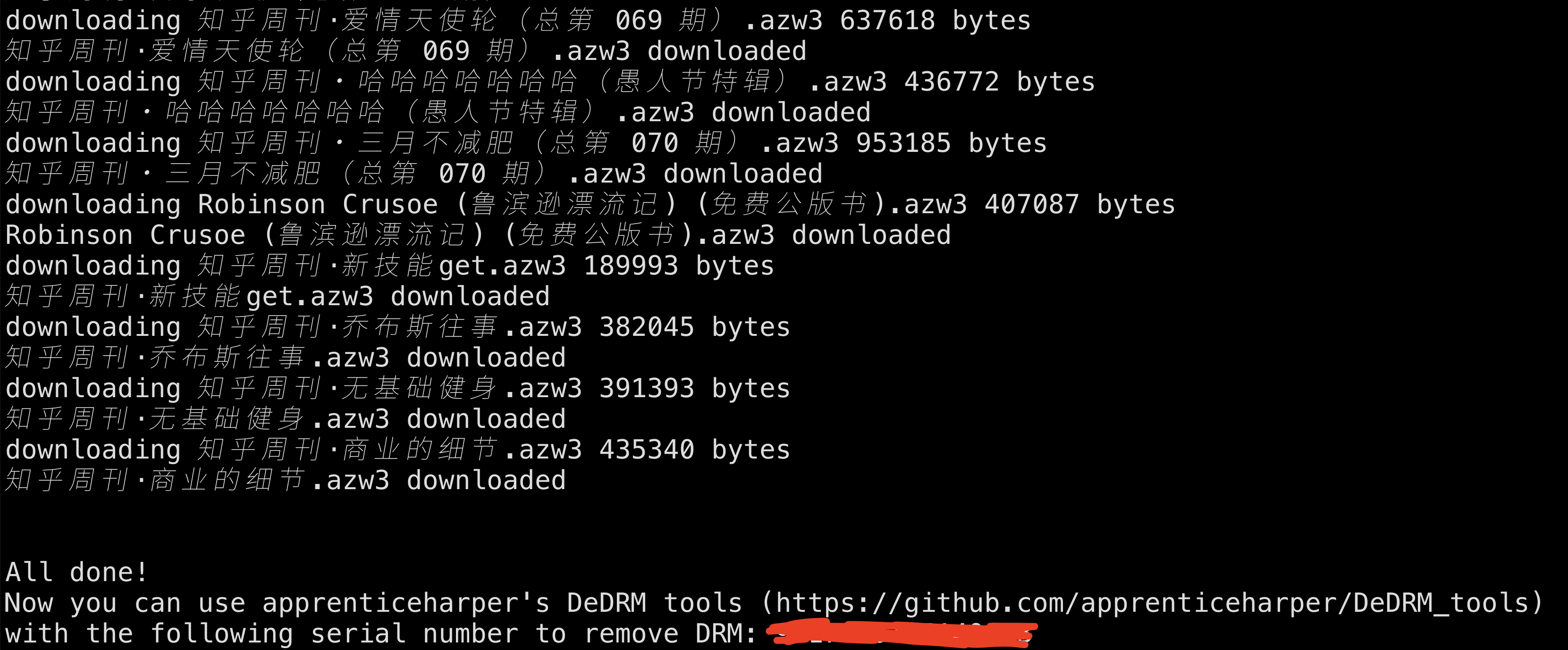
## **2024.01 Amazon has shut down the China storefront homepage. You can download your books by visiting this link: https://www.amazon.cn/hz/mycd/myx#/home/content/booksAll/dateDsc/**
## 2023.06.26 If you don't have a physical Kindle device, you can use the following command. The downloaded EPUB files will be placed in the EPUB folder.
If you encounter the error `AttributeError: 'NoneType' object has no attribute 'url'`, please refer to:
https://github.com/yihong0618/Kindle_download_helper/issues/155#issuecomment-1928677849
```console
pip3 install -r requirements.txt
python no_kindle.py -e ${email} -p ${password}
# To download push books
python no_kindle.py -e ${email} -p ${password} --pdoc
# !!!!!! Amazon has taken down the China web storefront.
# You can generate the purchase records and notes of all your e-books for data analysis
python no_kindle.py -e ${email} -p ${password} --memory
# Supports exporting all bookmarks and reading information (Clipping data) #153
python no_kindle.py -e ${email} -p ${password} --bookmark
```
## Installing Kindle_download_helper
### GUI Application Download
Go to the [Release](https://github.com/yihong0618/Kindle_download_helper/releases) page, download the binary file for your system and extract it.
### Help
- If you encounter issues opening the binary, please refer to [#25](https://github.com/yihong0618/Kindle_download_helper/issues/25)
- For Kindle download issues (triggered by Amazon risk control), see [#69](https://github.com/yihong0618/Kindle_download_helper/issues/69)
- Mac beginner's guide by @chongiscool, see [#76](https://github.com/yihong0618/Kindle_download_helper/issues/76)
### CLI Installation and Usage
1. python3
2. requirements
```python
python3 --version # check python version
```
```python
pip3 install kindle_download # install via pip
```
```bash
git clone https://github.com/yihong0618/Kindle_download_helper.git && cd Kindle_download_helper
```
```python
pip3 install -r requirements.txt
```
```python
python kindle.py -h # view usage parameters
usage: kindle.py [-h] [--cookie COOKIE | --cookie-file COOKIE_FILE] [--cn] [--jp] [--de] [--uk] [--resume-from INDEX] [--cut-length CUT_LENGTH] [-o OUTDIR] [-od OUTDEDRMDIR] [-s SESSION_FILE] [--pdoc]
[--resolve_duplicate_names] [--readme] [--dedrm] [--list] [--device_sn DEVICE_SN] [--mode MODE]
[csrf_token]
positional arguments:
csrf_token amazon or amazon cn csrf token
optional arguments:
-h, --help show this help message and exit
--cookie COOKIE amazon or amazon cn cookie
--cookie-file COOKIE_FILE
load cookie local file
--cn if your account is an amazon.cn account
--jp if your account is an amazon.co.jp account
--de if your account is an amazon.de account
--uk if your account is an amazon.co.uk account
--resume-from INDEX resume from the index if download failed
--cut-length CUT_LENGTH
truncate the file name
-o OUTDIR, --outdir OUTDIR
download output dir
-od OUTDEDRMDIR, --outdedrmdir OUTDEDRMDIR
download output dedrm dir
-s SESSION_FILE, --session-file SESSION_FILE
The reusable session dump file
--pdoc to download personal documents or ebook
--resolve_duplicate_names
Resolve duplicate names files to download
--readme If you want to generate kindle readme stats
--dedrm If you want to `dedrm` directly
--list just list books/pdoc, not to download
--device_sn DEVICE_SN
Download file for device with this serial number
--mode MODE Mode of download, all : download all files at once, sel: download selected files
```
### Downloading Kindle Books
Try to [automatically retrieve cookie](#automatic-cookie) and csrfToken for download
```python
python3 kindle.py --dedrm --cn ## --dedrm to remove DRM
```
(Recommended) [Manually enter cookie](#retrieving-cookie) and csrfToken for download
```python
python3 kindle.py ${csrfToken} --cookie ${cookie} --dedrm --cn # Download China-market books and remove DRM
python3 kindle.py ${csrfToken} --cookie ${cookie} --dedrm # Download US-market books
```
By default, all files are downloaded. To manually select which books to download, execute:
```python
python3 kindle.py --mode sel # or "python3 kindle.py --pdoc --mode sel" for personal documents
```
After retrieving the book list, the program will prompt:
``` string
Input the index of books you want to download, split by space (q to quit, l to list books).
```
To quit, type "q" and press Enter; type "l" and press Enter to re-display the book list.
To download books, input the corresponding indices (e.g., 7 10 20):
``` string
7 10 20
```
Indices can also be specified with ranges, for example:
``` string
4 5 10:12 15
```
This downloads books 4, 5, 10, 11, 12, and 15.
### Retrieving Cookie
If the cookie is reported as invalid by default, you can manually input it.
On the [all books](https://www.amazon.cn/hz/mycd/myx#/home/content/booksAll/dateDsc/) page, open the browser's developer tools (F12), go to the Network panel, locate any `ajax` request, and copy the `Cookie` from its request headers. The csrfToken can also be found in the Payload.
Then run:
```python
python3 kindle.py --cn --cookie ${cookie}
```
You can also save the cookie to a text file and run `python3 kindle.py --cookie-file ${cookie_file}` to download books.
### Retrieving CSRF Token
If the process fails to obtain the CSRF token, you can manually input it.
The csrfToken can be found in the page source on the [all books](https://www.amazon.cn/hz/mycd/myx#/home/content/booksAll/dateDsc/) page. Right-click, view the page source, and search for `csrfToken` to copy its value. Then run:
```python
# CSRF Token
python3 kindle.py --cn ${csrfToken}
# Both cookie and CSRF Token
python3 kindle.py --cn --cookie ${cookie} ${csrfToken}
```
## Automatically Retrieving Cookie
If you are running on your local machine, the project can use the [browser-cookie3](https://github.com/borisbabic/browser_cookie3) library to automatically retrieve cookies from your browser.
### Using `amazon.cn`
1. Log in to amazon.cn
2. Visit <https://www.amazon.cn/hz/mycd/myx#/home/content/booksAll/dateDsc/>
3. Right-click the page source and search for `csrfToken`, then copy its value
4. Run `python3 kindle.py --cn`
5. To download push files, run `python3 kindle.py --cn --pdoc`
6. To directly perform DRM removal (may not always work), run `python3 kindle.py --cn --pdoc --dedrm`
### How to use `amazon.com`
1. Log in to amazon.com
2. Visit <https://www.amazon.com/hz/mycd/myx#/home/content/booksAll/dateDsc/>
3. Right-click the page source, find the `csrfToken` and copy its value
4. Run: `python3 kindle.py`
5. For document files, run: `python3 kindle.py --pdoc`
### How to use `amazon.de`
1. Log in to amazon.de
2. Visit <https://www.amazon.de/hz/mycd/myx#/home/content/booksAll/dateDsc/>
3. Right-click the page source, find the `csrfToken` and copy its value
4. Run: `python3 kindle.py --de`
5. For document files, run: `python3 kindle.py --de --pdoc`
### How to use `amazon.co.uk`
1. Log in to amazon.co.uk
2. Visit <https://www.amazon.co.uk/hz/mycd/myx#/home/content/booksAll/dateDsc/>
3. Right-click the page source, find the `csrfToken` and copy its value
4. Run: `python3 kindle.py --uk`
5. For document files, run: `python3 kindle.py --uk --pdoc`
### Using `amazon.jp`
1. Log in to amazon.co.jp
2. Visit <https://www.amazon.co.jp/hz/mycd/myx#/home/content/booksAll/dateDsc/>
3. Right-click the page source, search for `csrfToken`, and copy its value
4. Run: `python3 kindle.py --jp`
5. To download push files, run: `python3 kindle.py --jp --pdoc`
## Notes
- Cookie and CSRF token will expire; simply refresh the Amazon page.
- The program will automatically create a `DOWNLOADS` directory in the current working directory; downloaded books will be stored there.
- Supports directly dedrm-ing mobi files with `--dedrm`; processed files are saved in the `DEDRMS` folder.
- If you use [DeDRM_tools](https://github.com/apprenticeharper/DeDRM_tools) to decrypt, the key is stored in key.txt.
- Alternatively, you can simply drag the file into Calibre (please google it).
- If the process fails, you can use e.g. `--resume-from ${num}`
- If a file name is too long, add `--cut-length 70` to truncate it.
- Supports downloading push files with `--pdoc`.
- If there are many duplicate pdoc or book names, you can use `--resolve_duplicate_names` to resolve conflicts.
- Error logs are recorded in .error_books.log.
- Supports generating a README of recently finished books with `--readme`; the file is generated as `my_kindle_stats.md`.
- Supports dedrm-ing mobi files directly using `--dedrm`; the output files are placed in `DEDRMS`.
- The script `dedrm.py` is used to decrypt downloaded e-book files independently, outputting both azw and epub formats by default.
```
# For the latter three parameters, only specify if necessary. Usage: python3 dedrm.py <source_directory> <target_directory> <key> <output_format>
# For example, to decrypt files in the "ebook" directory and generate dedrm files in epub format only:
$ python3 dedrm.py ebook DeDRMed "key_string_from_key.txt" epub
```
## Note
- The cookie and csrf token will expire; just refresh the Amazon page.
- The program automatically creates a `DOWNLOADS` directory in the working directory. Books are downloaded there.
- If you use [DeDRM_tools](https://github.com/apprenticeharper/DeDRM_tools) for decryption, the key is stored in key.txt.
- Alternatively, just drop the file into Calibre—please google it.
- If the process fails, you can use e.g. `--resume-from ${num}`
- If file names are too long, add `--cut-length 70` to truncate them.
- Supports downloading push files with `--pdoc`
- Use `--resolve_duplicate_names` to resolve conflicts with duplicate names.
- Error logs are saved in .error_books.log.
- Supports generating a README for recently finished books via `--readme`, which outputs to `my_kindle_stats.md`
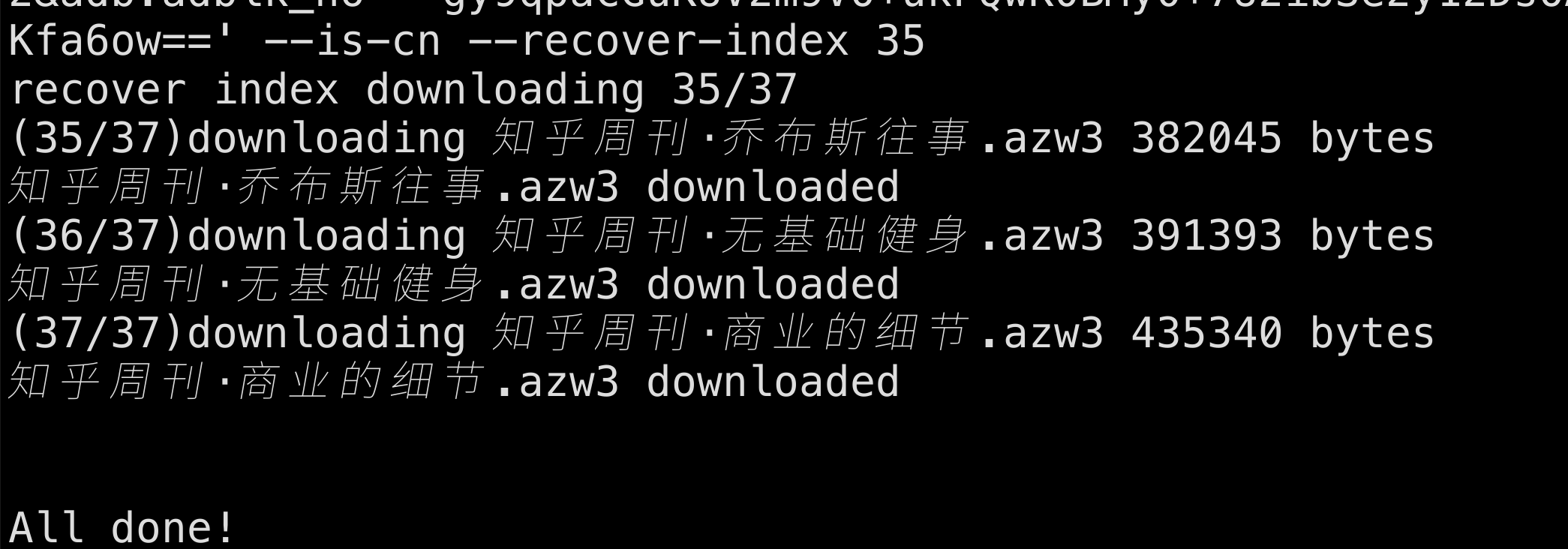
## Contributions
1. Any issue or PR is welcome.
2. Run `black kindle.py kindle_gui.py`
## Acknowledgements
- @[Kindle](https://zh.m.wikipedia.org/zh/Kindle)
- @[DeDRM_tools](https://github.com/apprenticeharper/DeDRM_tools)
- @[frostming](https://github.com/frostming) – GUI and many contributions
- @[bladewang](https://github.com/bladewang) – PDOC download
- @[athrowaway2021](https://github.com/athrowaway2021/comix) – No need to have a real Kindle
## Appreciation
Thank you is enough
## Enjoy
", Assign "at most 3 tags" to the expected json: {"id":"4859","tags":[]} "only from the tags list I provide: [{"id":77,"name":"3d"},{"id":89,"name":"agent"},{"id":17,"name":"ai"},{"id":54,"name":"algorithm"},{"id":24,"name":"api"},{"id":44,"name":"authentication"},{"id":3,"name":"aws"},{"id":27,"name":"backend"},{"id":60,"name":"benchmark"},{"id":72,"name":"best-practices"},{"id":39,"name":"bitcoin"},{"id":37,"name":"blockchain"},{"id":1,"name":"blog"},{"id":45,"name":"bundler"},{"id":58,"name":"cache"},{"id":21,"name":"chat"},{"id":49,"name":"cicd"},{"id":4,"name":"cli"},{"id":64,"name":"cloud-native"},{"id":48,"name":"cms"},{"id":61,"name":"compiler"},{"id":68,"name":"containerization"},{"id":92,"name":"crm"},{"id":34,"name":"data"},{"id":47,"name":"database"},{"id":8,"name":"declarative-gui "},{"id":9,"name":"deploy-tool"},{"id":53,"name":"desktop-app"},{"id":6,"name":"dev-exp-lib"},{"id":59,"name":"dev-tool"},{"id":13,"name":"ecommerce"},{"id":26,"name":"editor"},{"id":66,"name":"emulator"},{"id":62,"name":"filesystem"},{"id":80,"name":"finance"},{"id":15,"name":"firmware"},{"id":73,"name":"for-fun"},{"id":2,"name":"framework"},{"id":11,"name":"frontend"},{"id":22,"name":"game"},{"id":81,"name":"game-engine "},{"id":23,"name":"graphql"},{"id":84,"name":"gui"},{"id":91,"name":"http"},{"id":5,"name":"http-client"},{"id":51,"name":"iac"},{"id":30,"name":"ide"},{"id":78,"name":"iot"},{"id":40,"name":"json"},{"id":83,"name":"julian"},{"id":38,"name":"k8s"},{"id":31,"name":"language"},{"id":10,"name":"learning-resource"},{"id":33,"name":"lib"},{"id":41,"name":"linter"},{"id":28,"name":"lms"},{"id":16,"name":"logging"},{"id":76,"name":"low-code"},{"id":90,"name":"message-queue"},{"id":42,"name":"mobile-app"},{"id":18,"name":"monitoring"},{"id":36,"name":"networking"},{"id":7,"name":"node-version"},{"id":55,"name":"nosql"},{"id":57,"name":"observability"},{"id":46,"name":"orm"},{"id":52,"name":"os"},{"id":14,"name":"parser"},{"id":74,"name":"react"},{"id":82,"name":"real-time"},{"id":56,"name":"robot"},{"id":65,"name":"runtime"},{"id":32,"name":"sdk"},{"id":71,"name":"search"},{"id":63,"name":"secrets"},{"id":25,"name":"security"},{"id":85,"name":"server"},{"id":86,"name":"serverless"},{"id":70,"name":"storage"},{"id":75,"name":"system-design"},{"id":79,"name":"terminal"},{"id":29,"name":"testing"},{"id":12,"name":"ui"},{"id":50,"name":"ux"},{"id":88,"name":"video"},{"id":20,"name":"web-app"},{"id":35,"name":"web-server"},{"id":43,"name":"webassembly"},{"id":69,"name":"workflow"},{"id":87,"name":"yaml"}]" returns me the "expected json"