base on Package management made easy <h1>
<a href="https://github.com/prefix-dev/pixi/">
<picture>
<source srcset="https://github.com/user-attachments/assets/fb67afa5-1c2a-4f47-9b8e-d60648557bfc" type="image/png">
<source srcset="https://github.com/user-attachments/assets/fa2e98c2-0913-4098-9579-8f2efff7f814" type="image/webp">
<img src="https://github.com/user-attachments/assets/fb67afa5-1c2a-4f47-9b8e-d60648557bfc" alt="banner">
</picture>
</a>
</h1>
<h1 align="center">
![License][license-badge]
[![Project Chat][chat-badge]][chat-url]
[![Pixi Badge][pixi-badge]][pixi-url]
[license-badge]: https://img.shields.io/badge/license-BSD--3--Clause-blue?style=flat-square
[chat-badge]: https://img.shields.io/discord/1082332781146800168.svg?label=&logo=discord&logoColor=ffffff&color=7389D8&labelColor=6A7EC2&style=flat-square
[chat-url]: https://discord.gg/kKV8ZxyzY4
[pixi-badge]:https://img.shields.io/endpoint?url=https://raw.githubusercontent.com/prefix-dev/pixi/main/assets/badge/v0.json&style=flat-square
[pixi-url]: https://pixi.sh
</h1>
# Pixi: Package Management Made Easy
## Overview
`pixi` is a cross-platform, multi-language package manager and workflow tool built on the foundation of the conda ecosystem. It provides developers with an exceptional experience similar to popular package managers like [`cargo`](https://doc.rust-lang.org/cargo/) or [`npm`](https://docs.npmjs.com), but for any language.
Developed with ❤️ at [prefix.dev](https://prefix.dev).
[](https://asciinema.org/a/636482)
## Highlights
- Supports **multiple languages** including Python, C++, and R using Conda packages. You can find available packages on [prefix.dev](https://prefix.dev).
- Compatible with all major operating systems: Linux, Windows, macOS (including Apple Silicon).
- Always includes an up-to-date [**lock file**](https://pixi.sh/latest/workspace/lockfile/).
- Provides a clean and simple Cargo-like **command-line interface**.
- Allows you to install tools **per-project** or **system-wide**.
- Entirely written in **Rust** and built on top of the **[rattler](https://github.com/conda/rattler)** library.
## Getting Started
- ⚡ [Installation](#installation)
- ⚙️ [Examples](/examples)
- 📚 [Documentation](https://pixi.sh/)
- 😍 [Contributing](#contributing)
- 🔨 [Built using Pixi](#built-using-pixi)
- 🚀 [GitHub Action](https://github.com/prefix-dev/setup-pixi)
## Status
Pixi is ready for production!
We are working hard to keep file-format changes compatible with the previous
versions so that you can rely on Pixi with peace of mind.
Some notable features we envision for upcoming releases are:
- **Build and publish** your project as a Conda package.
- Support for **dependencies from source**.
- More powerful "global installation" of packages towards a deterministic setup of global packages on multiple machines.
## Installation
`pixi` can be installed on macOS, Linux, and Windows. The provided scripts will automatically download the latest version of `pixi`, extract it, and move the `pixi` binary to `~/.pixi/bin`. If this directory does not exist, the script will create it.
### macOS and Linux
To install Pixi on macOS and Linux, open a terminal and run the following command:
```bash
curl -fsSL https://pixi.sh/install.sh | sh
# or with brew
brew install pixi
```
The script will also update your `~/.bashrc` to include `~/.pixi/bin` in your `PATH`, allowing you to invoke the `pixi` command from anywhere.
You might need to restart your terminal or source your shell for the changes to take effect.
Starting with macOS Catalina [zsh is the default login shell and interactive shell](https://support.apple.com/en-us/102360). Therefore, you might want to use `zsh` instead of `bash` in the install command:
```zsh
curl -fsSL https://pixi.sh/install.sh | zsh
```
The script will also update your `~/.zshrc` to include `~/.pixi/bin` in your `PATH`, allowing you to invoke the `pixi` command from anywhere.
### Windows
To install Pixi on Windows, open a PowerShell terminal (you may need to run it as an administrator) and run the following command:
```powershell
powershell -ExecutionPolicy ByPass -c "irm -useb https://pixi.sh/install.ps1 | iex"
```
Changing the [execution policy](https://learn.microsoft.com/en-us/powershell/module/microsoft.powershell.core/about/about_execution_policies?view=powershell-7.4#powershell-execution-policies) allows running a script from the internet.
Check the script you would be running with:
```powershell
powershell -c "irm -useb https://pixi.sh/install.ps1 | more"
```
The script will inform you once the installation is successful and add the `~/.pixi/bin` directory to your `PATH`, which will allow you to run the `pixi` command from any location.
Or with `winget`
```shell
winget install prefix-dev.pixi
```
### Autocompletion
To get autocompletion follow the instructions for your shell.
Afterwards, restart the shell or source the shell config file.
#### Bash (default on most Linux systems)
Add the following to the end of `~/.bashrc`:
```bash
# ~/.bashrc
eval "$(pixi completion --shell bash)"
```
#### Zsh (default on macOS)
Add the following to the end of `~/.zshrc`:
```zsh
# ~/.zshrc
eval "$(pixi completion --shell zsh)"
```
#### PowerShell (pre-installed on all Windows systems)
Add the following to the end of `Microsoft.PowerShell_profile.ps1`.
You can check the location of this file by querying the `$PROFILE` variable in PowerShell.
Typically the path is `~\Documents\PowerShell\Microsoft.PowerShell_profile.ps1` or
`~/.config/powershell/Microsoft.PowerShell_profile.ps1` on -Nix.
```pwsh
(& pixi completion --shell powershell) | Out-String | Invoke-Expression
```
#### Fish
Add the following to the end of `~/.config/fish/config.fish`:
```fish
# ~/.config/fish/config.fish
pixi completion --shell fish | source
```
#### Nushell
Add the following to your Nushell config file (find it by running `$nu.config-path` in Nushell):
```nushell
mkdir $"($nu.data-dir)/vendor/autoload"
pixi completion --shell nushell | save --force $"($nu.data-dir)/vendor/autoload/pixi-completions.nu"
```
#### Elvish
Add the following to the end of `~/.elvish/rc.elv`:
```elv
# ~/.elvish/rc.elv
eval (pixi completion --shell elvish | slurp)
```
### Distro Packages
[](https://repology.org/project/pixi/versions)
#### Arch Linux
You can install `pixi` from the [extra repository](https://archlinux.org/packages/extra/x86_64/pixi/) using [pacman](https://wiki.archlinux.org/title/Pacman):
```shell
pacman -S pixi
```
#### Alpine Linux
`pixi` is available for [Alpine Edge](https://pkgs.alpinelinux.org/packages?name=pixi&branch=edge). It can be installed via [apk](https://wiki.alpinelinux.org/wiki/Alpine_Package_Keeper) after enabling the [testing repository](https://wiki.alpinelinux.org/wiki/Repositories).
```shell
apk add pixi
```
## Build/install from source
`pixi` is 100% written in Rust and therefore it can be installed, built and tested with cargo.
To start using `pixi` from a source build run:
```shell
cargo install --locked --git https://github.com/prefix-dev/pixi.git pixi
```
We don't publish to `crates.io` anymore, so you need to install it from the repository.
The reason for this is that we depend on some unpublished crates which disallows us to publish to `crates.io`.
or when you want to make changes use:
```shell
cargo build
cargo test
```
If you have any issues building because of the dependency on `rattler` checkout
it's [compile steps](https://github.com/conda/rattler/tree/main#give-it-a-try)
## Uninstall
To uninstall, the Pixi binary should be removed.
Delete `pixi` from the `$PIXI_DIR` which is default to `~/.pixi/bin/pixi`
So on Linux its:
```shell
rm ~/.pixi/bin/pixi
```
and on Windows:
```shell
$PIXI_BIN = "$Env:LocalAppData\pixi\bin\pixi"; Remove-Item -Path $PIXI_BIN
```
After this command you can still use the tools you installed with `pixi`.
To remove these as well just remove the whole `~/.pixi` directory and remove the directory from your path.
# Usage
The cli looks as follows:
```bash
➜ pixi
Pixi [version 0.59.0] - Developer Workflow and Environment Management for Multi-Platform, Language-Agnostic
Workspaces.
Pixi is a versatile developer workflow tool designed to streamline the management of your workspace's dependencies,
tasks, and environments.
Built on top of the Conda ecosystem, Pixi offers seamless integration with the PyPI ecosystem.
Basic Usage:
Initialize pixi for a workspace:
$ pixi init
$ pixi add python numpy pytest
Run a task:
$ pixi task add test 'pytest -s'
$ pixi run test
Found a Bug or Have a Feature Request?
Open an issue at: https://github.com/prefix-dev/pixi/issues
Need Help?
Ask a question on the Prefix Discord server: https://discord.gg/kKV8ZxyzY4
For more information, see the documentation at: https://pixi.sh
Usage: pixi [OPTIONS] [COMMAND]
Commands:
add Adds dependencies to the workspace [aliases: a]
auth Login to prefix.dev or anaconda.org servers to access private channels
build Workspace configuration
clean Cleanup the environments
completion Generates a completion script for a shell
config Configuration management
exec Run a command and install it in a temporary environment [aliases: x]
global Subcommand for global package management actions [aliases: g]
info Information about the system, workspace and environments for the current machine
init Creates a new workspace
import Imports a file into an environment in an existing workspace.
install Install an environment, both updating the lockfile and installing the environment [aliases: i]
list List the packages of the current workspace [aliases: ls]
lock Solve environment and update the lock file without installing the environments
reinstall Re-install an environment, both updating the lockfile and re-installing the environment
remove Removes dependencies from the workspace [aliases: rm]
run Runs task in the pixi environment [aliases: r]
search Search a conda package
shell Start a shell in a pixi environment, run `exit` to leave the shell [aliases: s]
shell-hook Print the pixi environment activation script
task Interact with tasks in the workspace
tree Show a tree of workspace dependencies [aliases: t]
update The `update` command checks if there are newer versions of the dependencies and updates the `pixi.lock`
file and environments accordingly
upgrade Checks if there are newer versions of the dependencies and upgrades them in the lockfile and manifest
file
upload Upload a conda package
workspace Modify the workspace configuration file through the command line
help Print this message or the help of the given subcommand(s)
Options:
-V, --version Print version
Global Options:
-h, --help Display help information
-v, --verbose... Increase logging verbosity (-v for warnings, -vv for info, -vvv for debug, -vvvv for trace)
-q, --quiet... Decrease logging verbosity (quiet mode)
--color <COLOR> Whether the log needs to be colored [env: PIXI_COLOR=] [default: auto] [possible values:
always, never, auto]
--no-progress Hide all progress bars, always turned on if stderr is not a terminal [env: PIXI_NO_PROGRESS=]
--list List all installed commands (built-in and extensions)
```
## Creating a Pixi workspace
Initialize a new workspace and navigate to the workspace directory
```
pixi init myworkspace
cd myworkspace
```
Add the dependencies you want to use
```
pixi add cowpy
```
Run the installed package in its environment
```bash
pixi run cowpy "Thanks for using pixi"
```
Activate a shell in the environment
```shell
pixi shell
cowpy "Thanks for using pixi"
exit
```
Check out https://pixi.sh/dev/first_workspace/ for a more detailed introduction to workspaces.
## Installing a conda package globally
You can also globally install conda packages into their own environment.
This behavior is similar to [`pipx`](https://github.com/pypa/pipx) or [`condax`](https://github.com/mariusvniekerk/condax).
```bash
pixi global install cowpy
```
## Use in GitHub Actions
You can use Pixi in GitHub Actions to install dependencies and run commands.
It supports automatic caching of your environments.
```yml
- uses: prefix-dev/
[email protected]
- run: pixi exec cowpy "Thanks for using pixi"
```
See the [documentation](https://pixi.sh/latest/advanced/github_actions) for more details.
<a name="contributing"></a>
## Contributing 😍
We would absolutely love for you to contribute to Pixi!
Whether you want to start an issue, fix a bug you encountered, or suggest an
improvement, every contribution is greatly appreciated.
If you're just getting started with our project or stepping into the Rust
ecosystem for the first time, we've got your back!
We recommend beginning with issues labeled as `good first issue`.
These are carefully chosen tasks that provide a smooth entry point into
contributing.These issues are typically more straightforward and are a great way
to get familiar with the project.
Got questions or ideas, or just want to chat? Join our lively conversations on
Discord.
We're very active and would be happy to welcome you to our
community. [Join our discord server today!][chat-url]
<a name="pixibuilt"></a>
## Built using Pixi
To see what's being built with `pixi` check out the [Community](/docs/misc/Community.md) page.
", Assign "at most 3 tags" to the expected json: {"id":"8751","tags":[]} "only from the tags list I provide: [{"id":77,"name":"3d"},{"id":89,"name":"agent"},{"id":17,"name":"ai"},{"id":54,"name":"algorithm"},{"id":24,"name":"api"},{"id":44,"name":"authentication"},{"id":3,"name":"aws"},{"id":27,"name":"backend"},{"id":60,"name":"benchmark"},{"id":72,"name":"best-practices"},{"id":39,"name":"bitcoin"},{"id":37,"name":"blockchain"},{"id":1,"name":"blog"},{"id":45,"name":"bundler"},{"id":58,"name":"cache"},{"id":21,"name":"chat"},{"id":49,"name":"cicd"},{"id":4,"name":"cli"},{"id":64,"name":"cloud-native"},{"id":48,"name":"cms"},{"id":61,"name":"compiler"},{"id":68,"name":"containerization"},{"id":92,"name":"crm"},{"id":34,"name":"data"},{"id":47,"name":"database"},{"id":8,"name":"declarative-gui "},{"id":9,"name":"deploy-tool"},{"id":53,"name":"desktop-app"},{"id":6,"name":"dev-exp-lib"},{"id":59,"name":"dev-tool"},{"id":13,"name":"ecommerce"},{"id":26,"name":"editor"},{"id":66,"name":"emulator"},{"id":62,"name":"filesystem"},{"id":80,"name":"finance"},{"id":15,"name":"firmware"},{"id":73,"name":"for-fun"},{"id":2,"name":"framework"},{"id":11,"name":"frontend"},{"id":22,"name":"game"},{"id":81,"name":"game-engine "},{"id":23,"name":"graphql"},{"id":84,"name":"gui"},{"id":91,"name":"http"},{"id":5,"name":"http-client"},{"id":51,"name":"iac"},{"id":30,"name":"ide"},{"id":78,"name":"iot"},{"id":40,"name":"json"},{"id":83,"name":"julian"},{"id":38,"name":"k8s"},{"id":31,"name":"language"},{"id":10,"name":"learning-resource"},{"id":33,"name":"lib"},{"id":41,"name":"linter"},{"id":28,"name":"lms"},{"id":16,"name":"logging"},{"id":76,"name":"low-code"},{"id":90,"name":"message-queue"},{"id":42,"name":"mobile-app"},{"id":18,"name":"monitoring"},{"id":36,"name":"networking"},{"id":7,"name":"node-version"},{"id":55,"name":"nosql"},{"id":57,"name":"observability"},{"id":46,"name":"orm"},{"id":52,"name":"os"},{"id":14,"name":"parser"},{"id":74,"name":"react"},{"id":82,"name":"real-time"},{"id":56,"name":"robot"},{"id":65,"name":"runtime"},{"id":32,"name":"sdk"},{"id":71,"name":"search"},{"id":63,"name":"secrets"},{"id":25,"name":"security"},{"id":85,"name":"server"},{"id":86,"name":"serverless"},{"id":70,"name":"storage"},{"id":75,"name":"system-design"},{"id":79,"name":"terminal"},{"id":29,"name":"testing"},{"id":12,"name":"ui"},{"id":50,"name":"ux"},{"id":88,"name":"video"},{"id":20,"name":"web-app"},{"id":35,"name":"web-server"},{"id":43,"name":"webassembly"},{"id":69,"name":"workflow"},{"id":87,"name":"yaml"}]" returns me the "expected json"