base on CLI to synchronize, backup and restore emails <div align="center">
<img src="./logo.svg" alt="Logo" width="128" height="128" />
<h1>📫 Neverest</h1>
<p>CLI to synchronize, backup and restore emails,<br>based on <a href="https://crates.io/crates/email-lib"><code>email-lib</code></a></p>
<p>
<a href="https://github.com/pimalaya/neverest/releases/latest"><img alt="Release" src="https://img.shields.io/github/v/release/pimalaya/neverest?color=success"/></a>
<a href="https://repology.org/project/neverest/versions"><img alt="Repology" src="https://img.shields.io/repology/repositories/neverest?color=success"></a>
<a href="https://matrix.to/#/#pimalaya:matrix.org"><img alt="Matrix" src="https://img.shields.io/matrix/pimalaya:matrix.org?color=success&label=chat"/></a>
</p>
</div>

*The project is under active development, do not use in production before the final `v1.0.0` (or at least do some manual backups).*
## Features
- Multi-accounting
- Interactive configuration via **wizard** (requires `wizard` feature)
- Synchronize pair of backends together (namely `left` and `right`)
- **Partial** synchronization based on **filters**
- **Restrictive** synchronization based on **permissions**
- **IMAP** backend (requires `imap` feature)
- **Maildir** backend (requires `maildir` feature)
- **Notmuch** backend (requires `notmuch` feature)
- **Backup** and **restore** emails using the Maildir backend
*Neverest CLI is written in [Rust](https://www.rust-lang.org/), and relies on [cargo features](https://doc.rust-lang.org/cargo/reference/features.html) to enable or disable functionalities. Default features can be found in the `features` section of the [`Cargo.toml`](https://github.com/pimalaya/neverest/blob/master/Cargo.toml#L18).*
## Installation
*The `v1.0.0` is currently being tested on the `master` branch, and is the prefered version to use. Previous versions (including GitHub beta releases and repositories published versions) are not recommended.*
### Pre-built binary
Neverest CLI `v1.0.0` can be installed with a pre-built binary. Find the latest [`pre-releases`](https://github.com/pimalaya/neverest/actions/workflows/pre-releases.yml) GitHub workflow and look for the *Artifacts* section. You should find a pre-built binary matching your OS.
### Cargo (git)
Neverest CLI `v1.0.0` can also be installed with [cargo](https://doc.rust-lang.org/cargo/):
```bash
$ cargo install --frozen --force --git https://github.com/pimalaya/neverest.git
```
### Other outdated methods
These installation methods should not be used until the `v1.0.0` is finally released, as they are all (temporarily) outdated:
<details>
<summary>Pre-built binary</summary>
Neverest CLI can be installed with a prebuilt binary:
```bash
# As root:
$ curl -sSL https://raw.githubusercontent.com/pimalaya/neverest/master/install.sh | sudo sh
# As a regular user:
$ curl -sSL https://raw.githubusercontent.com/pimalaya/neverest/master/install.sh | PREFIX=~/.local sh
```
These commands install the latest binary from the GitHub [releases](https://github.com/pimalaya/neverest/releases) section.
*Binaries are built with [default](https://github.com/pimalaya/neverest/blob/master/Cargo.toml#L18) cargo features. If you want to enable or disable a feature, please use another installation method.*
</details>
<details>
<summary>Cargo</summary>
Neverest CLI can be installed with [cargo](https://doc.rust-lang.org/cargo/):
```bash
$ cargo install neverest
# With only IMAP support:
$ cargo install neverest --no-default-features --features imap
```
You can also use the git repository for a more up-to-date (but less stable) version:
```bash
$ cargo install --git https://github.com/pimalaya/neverest.git neverest
```
</details>
<details>
<summary>Nix</summary>
Neverest CLI can be installed with [Nix](https://serokell.io/blog/what-is-nix):
```bash
$ nix-env -i neverest
```
You can also use the git repository for a more up-to-date (but less stable) version:
```bash
$ nix-env -if https://github.com/pimalaya/neverest/archive/master.tar.gz
# or, from within the source tree checkout
$ nix-env -if .
```
If you have the [Flakes](https://nixos.wiki/wiki/Flakes) feature enabled:
```bash
$ nix profile install neverest
# or, from within the source tree checkout
$ nix profile install
# you can also run Neverest directly without installing it:
$ nix run neverest
```
</details>
<details>
<summary>Sources</summary>
Neverest CLI can be installed from sources.
First you need to install the Rust development environment (see the [rust installation documentation](https://doc.rust-lang.org/cargo/getting-started/installation.html)):
```bash
$ curl https://sh.rustup.rs -sSf | sh
```
Then, you need to clone the repository and install dependencies:
```bash
$ git clone https://github.com/pimalaya/neverest.git
$ cd neverest
$ cargo check
```
Now, you can build Neverest:
```bash
$ cargo build --release
```
*Binaries are available under the `target/release` folder.*
</details>
## Configuration
Just run `neverest`, the wizard will help you to configure your default account.
You can also manually edit your own configuration, from scratch:
- Copy the content of the documented [`./config.sample.toml`](./config.sample.toml)
- Paste it in a new file `~/.config/neverest/config.toml`
- Edit, then comment or uncomment the options you want
<details>
<summary>Proton Mail (Bridge)</summary>
When using Proton Bridge, emails are synchronized locally and exposed via a local IMAP/SMTP server. This implies 2 things:
- Id order may be reversed or shuffled, but envelopes will still be sorted by date.
- SSL/TLS needs to be deactivated manually.
- The password to use is the one generated by Proton Bridge, not the one from your Proton Mail account.
```toml
[accounts.proton]
left.backend.type = "maildir"
left.backend.root-dir = "~/.Mail/proton"
right.backend.type = "imap"
right.backend.host = "127.0.0.1"
right.backend.port = 1143
right.backend.encryption = false
right.backend.login = "
[email protected]"
right.backend.auth.type = "password"
right.backend.auth.raw = "*****"
```
Keeping your password inside the configuration file is good for testing purpose, but it is not safe. You have 2 better alternatives:
- Save your password in any password manager that can be queried via the CLI:
```toml
right.backend.auth.cmd = "pass show proton"
```
- Use the global keyring of your system (requires the `keyring` cargo feature):
```toml
right.backend.auth.keyring = "proton-example"
```
Running `neverest configure proton` will ask for your IMAP password, just paste the one generated previously.
</details>
<details>
<summary>Gmail</summary>
Google passwords cannot be used directly. There is two ways to authenticate yourself:
### Using [App Passwords](https://support.google.com/mail/answer/185833)
This option is the simplest and the fastest. First, be sure that:
- IMAP is enabled
- Two-step authentication is enabled
- Less secure app access is enabled
First create a [dedicated password](https://myaccount.google.com/apppasswords) for Neverest.
```toml
[accounts.gmail]
# this is important in order not to sync twice your account
folder.filters.exclude = ["[Gmail]/All Mail"]
left.backend.type = "maildir"
left.backend.root-dir = "~/.Mail/gmail"
right.backend.type = "imap"
right.backend.host = "imap.gmail.com"
right.backend.port = 993
right.backend.login = "
[email protected]"
right.backend.auth.type = "password"
right.backend.auth.raw = "*****"
right.folder.aliases.inbox = "INBOX"
right.folder.aliases.sent = "[Gmail]/Sent Mail"
right.folder.aliases.drafts = "[Gmail]/Drafts"
right.folder.aliases.trash = "[Gmail]/Trash"
```
Keeping your password inside the configuration file is good for testing purpose, but it is not safe. You have 2 better alternatives:
- Save your password in any password manager that can be queried via the CLI:
```toml
right.backend.auth.cmd = "pass show gmail"
```
- Use the global keyring of your system (requires the `keyring` cargo feature):
```toml
right.backend.auth.keyring = "gmail-example"
```
Running `neverest configure gmail` will ask for your IMAP password, just paste the one generated previously.
### Using OAuth 2.0
This option is the most secure but the hardest to configure. It requires the `oauth2` and `keyring` cargo features.
First, you need to get your OAuth 2.0 credentials by following [this guide](https://developers.google.com/identity/protocols/oauth2#1.-obtain-oauth-2.0-credentials-from-the-dynamic_data.setvar.console_name-.). Once you get your client id and your client secret, you can configure your Neverest account this way:
```toml
[accounts.gmail]
# this is important in order not to sync twice your account
folder.filters.exclude = ["[Gmail]/All Mail"]
left.backend.type = "maildir"
left.backend.root-dir = "~/.Mail/gmail"
right.backend.type = "imap"
right.backend.host = "imap.gmail.com"
right.backend.port = 993
right.backend.login = "
[email protected]"
right.backend.auth.type = "oauth2"
right.backend.auth.client-id = "*****"
right.backend.auth.auth-url = "https://accounts.google.com/o/oauth2/v2/auth"
right.backend.auth.token-url = "https://www.googleapis.com/oauth2/v3/token"
right.backend.auth.pkce = true
right.backend.auth.scope = "https://mail.google.com/"
right.folder.aliases.inbox = "INBOX"
right.folder.aliases.sent = "[Gmail]/Sent Mail"
right.folder.aliases.drafts = "[Gmail]/Drafts"
right.folder.aliases.trash = "[Gmail]/Trash"
```
Running `neverest configure gmail` will complete your OAuth 2.0 setup and ask for your client secret.
</details>
<details>
<summary>Outlook</summary>
```toml
[accounts.outlook]
left.backend.type = "maildir"
left.backend.root-dir = "~/.Mail/outlook"
right.backend.type = "imap"
right.backend.host = "outlook.office365.com"
right.backend.port = 993
right.backend.login = "
[email protected]"
right.backend.auth.type = "password"
right.backend.auth.raw = "*****"
```
Keeping your password inside the configuration file is good for testing purpose, but it is not safe. You have 2 better alternatives:
- Save your password in any password manager that can be queried via the CLI:
```toml
right.backend.auth.cmd = "pass show outlook"
```
- Use the global keyring of your system (requires the `keyring` cargo feature):
```toml
right.backend.auth.keyring = "outlook-example"
```
Running `neverest configure outlook` will ask for your IMAP password, just paste the one generated previously.
### Using OAuth 2.0
This option is the most secure but the hardest to configure. First, you need to get your OAuth 2.0 credentials by following [this guide](https://learn.microsoft.com/en-us/exchange/client-developer/legacy-protocols/how-to-authenticate-an-imap-pop-smtp-application-by-using-oauth). Once you get your client id and your client secret, you can configure your Neverest account this way:
```toml
[accounts.outlook]
left.backend.type = "maildir"
left.backend.root-dir = "~/.Mail/outlook"
right.backend.type = "imap"
right.backend.host = "outlook.office365.com"
right.backend.port = 993
right.backend.login = "
[email protected]"
right.backend.auth.type = "oauth2"
right.backend.auth.client-id = "*****"
right.backend.auth.auth-url = "https://login.microsoftonline.com/common/oauth2/v2.0/authorize"
right.backend.auth.token-url = "https://login.microsoftonline.com/common/oauth2/v2.0/token"
right.backend.auth.pkce = true
right.backend.auth.scope = "https://outlook.office.com/IMAP.AccessAsUser.All"
```
Running `neverest configure outlook` will complete your OAuth 2.0 setup and ask for your client secret.
</details>
<details>
<summary>iCloud Mail</summary>
From the [iCloud Mail](https://support.apple.com/en-us/HT202304) support page:
- IMAP port = `993`.
- IMAP login = name of your iCloud Mail email address (for example, `johnappleseed`, not `
[email protected]`)
```toml
[accounts.icloud]
left.backend.type = "maildir"
left.backend.root-dir = "~/.Mail/icloud"
right.backend.type = "imap"
right.backend.host = "imap.mail.me.com"
right.backend.port = 993
right.backend.login = "johnappleseed"
right.backend.auth.type = "password"
right.backend.auth.raw = "*****"
```
Keeping your password inside the configuration file is good for testing purpose, but it is not safe. You have 2 better alternatives:
- Save your password in any password manager that can be queried via the CLI:
```toml
right.backend.auth.cmd = "pass show icloud"
```
- Use the global keyring of your system (requires the `keyring` cargo feature):
```toml
right.backend.auth.keyring = "icloud-example"
```
Running `neverest configure icloud` will ask for your IMAP password, just paste the one generated previously.
</details>
## FAQ
<details>
<summary>How to debug Neverest CLI?</summary>
The simplest way is to use `--debug` and `--trace` arguments.
The advanced way is based on environment variables:
- `RUST_LOG=<level>`: determines the log level filter, can be one of `off`, `error`, `warn`, `info`, `debug` and `trace`.
- `RUST_SPANTRACE=1`: enables the spantrace (a span represent periods of time in which a program was executing in a particular context).
- `RUST_BACKTRACE=1`: enables the error backtrace.
- `RUST_BACKTRACE=full`: enables the full error backtrace, which include source lines where the error originated from.
Logs are written to the `stderr`, which means that you can redirect them easily to a file:
```
RUST_LOG=debug neverest 2>/tmp/neverest.log
```
</details>
<details>
<summary>How the wizard discovers IMAP configs?</summary>
All the lookup mechanisms use the email address domain as base for the lookup. It is heavily inspired from the Thunderbird [Autoconfiguration](https://udn.realityripple.com/docs/Mozilla/Thunderbird/Autoconfiguration) protocol. For example, for the email address `
[email protected]`, the lookup is performed as (in this order):
1. check for `autoconfig.example.com`
2. look up of `example.com` in the ISPDB (the Thunderbird central database)
3. look up `MX example.com` in DNS, and for `mx1.mail.hoster.com`, look up `hoster.com` in the ISPDB
4. look up `SRV example.com` in DNS
5. try to guess (`imap.example.com`…)
</details>
## Sponsoring
[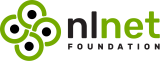](https://nlnet.nl/)
Special thanks to the [NLnet foundation](https://nlnet.nl/) and the [European Commission](https://www.ngi.eu/) that helped the project to receive financial support from various programs:
- [NGI Assure](https://nlnet.nl/project/Himalaya/) in 2022
- [NGI Zero Entrust](https://nlnet.nl/project/Pimalaya/) in 2023
- [NGI Zero Core](https://nlnet.nl/project/Pimalaya-PIM/) in 2024 *(still ongoing)*
If you appreciate the project, feel free to donate using one of the following providers:
[](https://github.com/sponsors/soywod)
[](https://ko-fi.com/soywod)
[](https://www.buymeacoffee.com/soywod)
[](https://liberapay.com/soywod)
[](https://thanks.dev/soywod)
[](https://www.paypal.com/paypalme/soywod)
", Assign "at most 3 tags" to the expected json: {"id":"9357","tags":[]} "only from the tags list I provide: [{"id":77,"name":"3d"},{"id":89,"name":"agent"},{"id":17,"name":"ai"},{"id":54,"name":"algorithm"},{"id":24,"name":"api"},{"id":44,"name":"authentication"},{"id":3,"name":"aws"},{"id":27,"name":"backend"},{"id":60,"name":"benchmark"},{"id":72,"name":"best-practices"},{"id":39,"name":"bitcoin"},{"id":37,"name":"blockchain"},{"id":1,"name":"blog"},{"id":45,"name":"bundler"},{"id":58,"name":"cache"},{"id":21,"name":"chat"},{"id":49,"name":"cicd"},{"id":4,"name":"cli"},{"id":64,"name":"cloud-native"},{"id":48,"name":"cms"},{"id":61,"name":"compiler"},{"id":68,"name":"containerization"},{"id":92,"name":"crm"},{"id":34,"name":"data"},{"id":47,"name":"database"},{"id":8,"name":"declarative-gui "},{"id":9,"name":"deploy-tool"},{"id":53,"name":"desktop-app"},{"id":6,"name":"dev-exp-lib"},{"id":59,"name":"dev-tool"},{"id":13,"name":"ecommerce"},{"id":26,"name":"editor"},{"id":66,"name":"emulator"},{"id":62,"name":"filesystem"},{"id":80,"name":"finance"},{"id":15,"name":"firmware"},{"id":73,"name":"for-fun"},{"id":2,"name":"framework"},{"id":11,"name":"frontend"},{"id":22,"name":"game"},{"id":81,"name":"game-engine "},{"id":23,"name":"graphql"},{"id":84,"name":"gui"},{"id":91,"name":"http"},{"id":5,"name":"http-client"},{"id":51,"name":"iac"},{"id":30,"name":"ide"},{"id":78,"name":"iot"},{"id":40,"name":"json"},{"id":83,"name":"julian"},{"id":38,"name":"k8s"},{"id":31,"name":"language"},{"id":10,"name":"learning-resource"},{"id":33,"name":"lib"},{"id":41,"name":"linter"},{"id":28,"name":"lms"},{"id":16,"name":"logging"},{"id":76,"name":"low-code"},{"id":90,"name":"message-queue"},{"id":42,"name":"mobile-app"},{"id":18,"name":"monitoring"},{"id":36,"name":"networking"},{"id":7,"name":"node-version"},{"id":55,"name":"nosql"},{"id":57,"name":"observability"},{"id":46,"name":"orm"},{"id":52,"name":"os"},{"id":14,"name":"parser"},{"id":74,"name":"react"},{"id":82,"name":"real-time"},{"id":56,"name":"robot"},{"id":65,"name":"runtime"},{"id":32,"name":"sdk"},{"id":71,"name":"search"},{"id":63,"name":"secrets"},{"id":25,"name":"security"},{"id":85,"name":"server"},{"id":86,"name":"serverless"},{"id":70,"name":"storage"},{"id":75,"name":"system-design"},{"id":79,"name":"terminal"},{"id":29,"name":"testing"},{"id":12,"name":"ui"},{"id":50,"name":"ux"},{"id":88,"name":"video"},{"id":20,"name":"web-app"},{"id":35,"name":"web-server"},{"id":43,"name":"webassembly"},{"id":69,"name":"workflow"},{"id":87,"name":"yaml"}]" returns me the "expected json"